In the third and final instalment of our freeway troubleshooting series, we will be addressing the topic of adding a new solution.
Previously, in this series we covered how to re-initialize your Freeway solution and how to run diagnostics on Freeway.
In extreme instances, a solution on a device may become corrupt and cannot be fixed by a re-initializing data sync. In this instance, we recommend creating a new solution and removing the old one. It's important to note that any "In-Progress" data sheets will be lost, hence it’s important to manually note down any data captured before removing the solution. To create a new solution, navigate to the Solutions option. If this option is not available on your main menu screen, click on the three lines in the top right-hand corner and select Solutions from the drop-down menu.
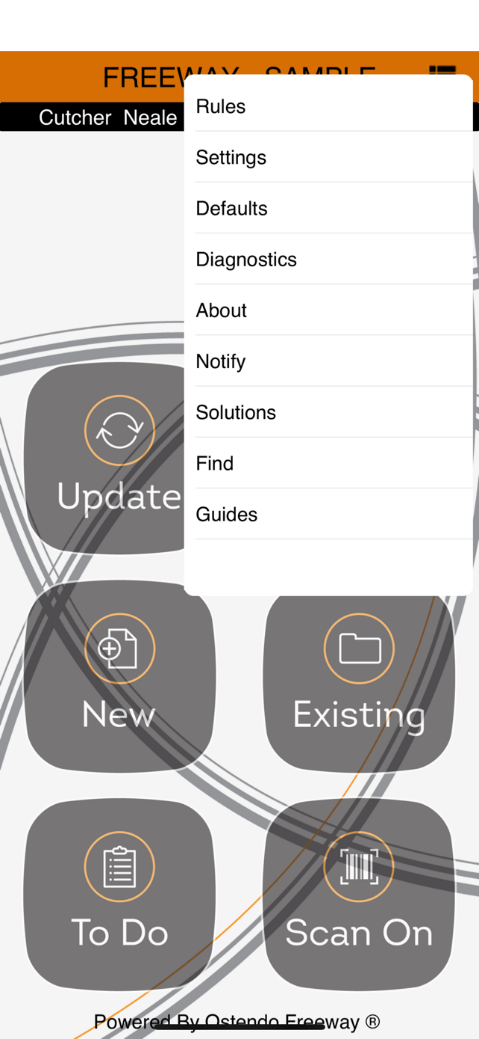
To proceed, you'll be required to select the plus button located at the top right corner.

Choose the option labeled "Connect as an Employee" and specify a name for your solution. You can pick any name you like, but do not use your previous solution name. A typical naming convention we use is abbreviated company name hyphen and employee name, for example C&N - Hannah.
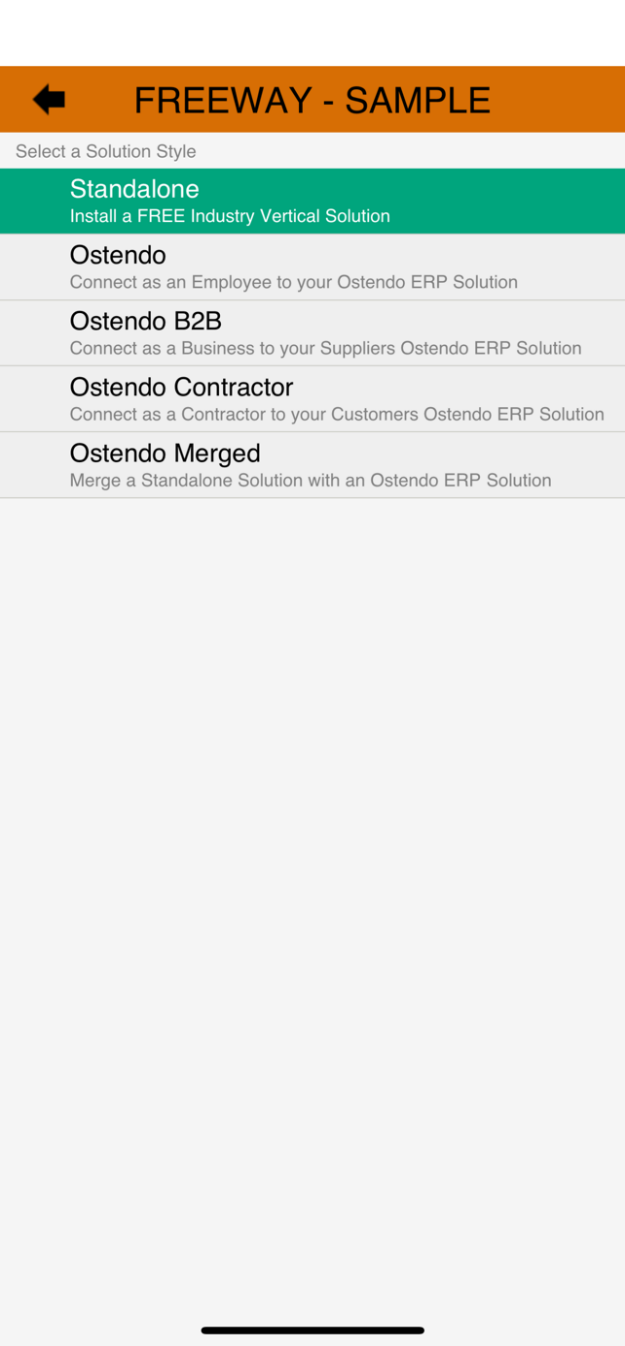
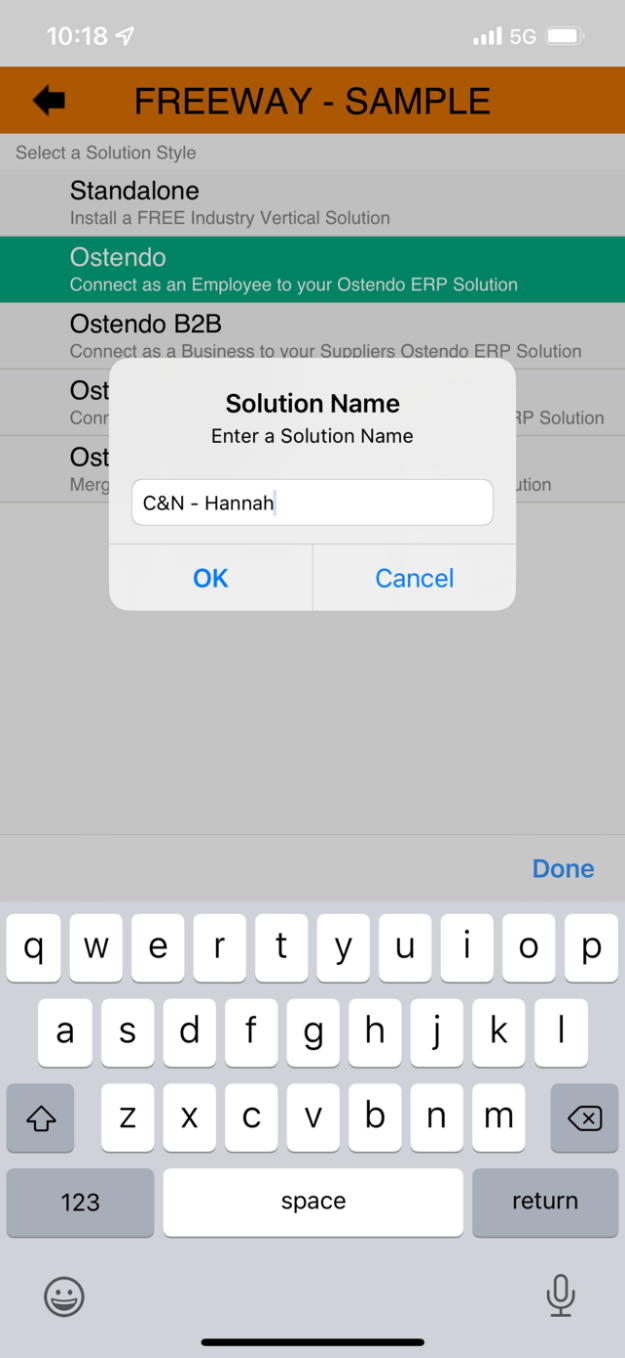
Select Freeway keys. At this point you will need to open Ostendo and initiate a Fast Code or have a Fast Code provided for you.
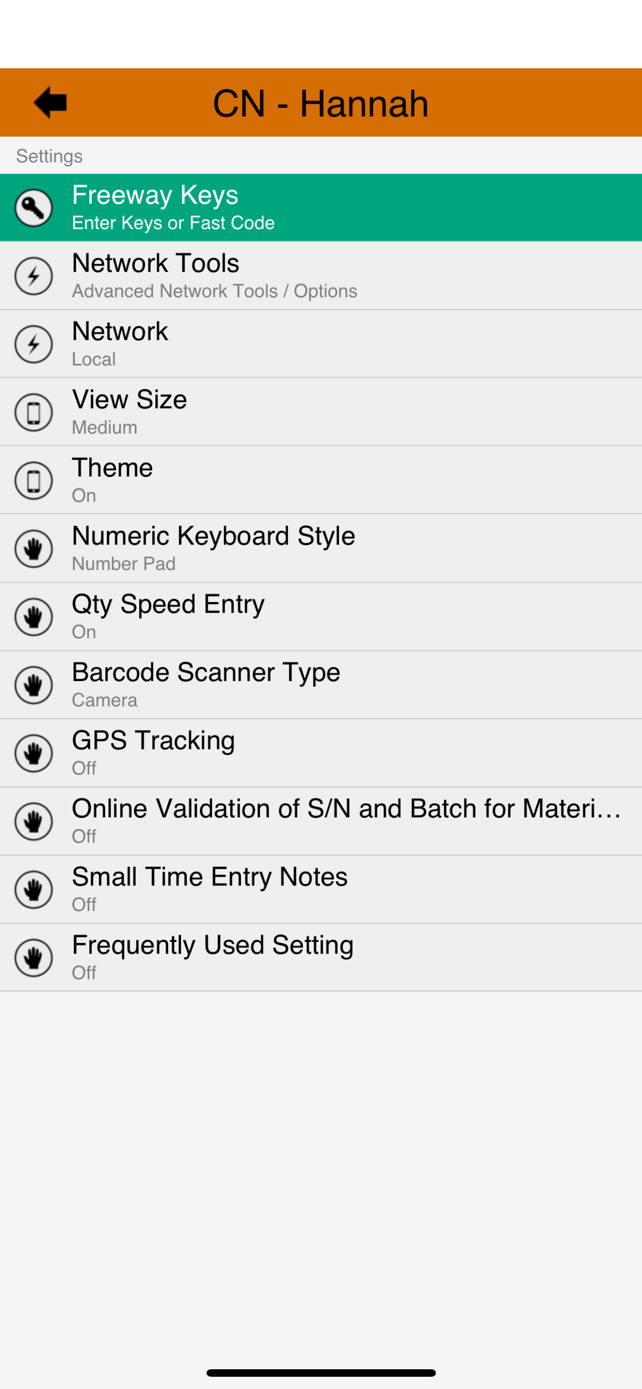
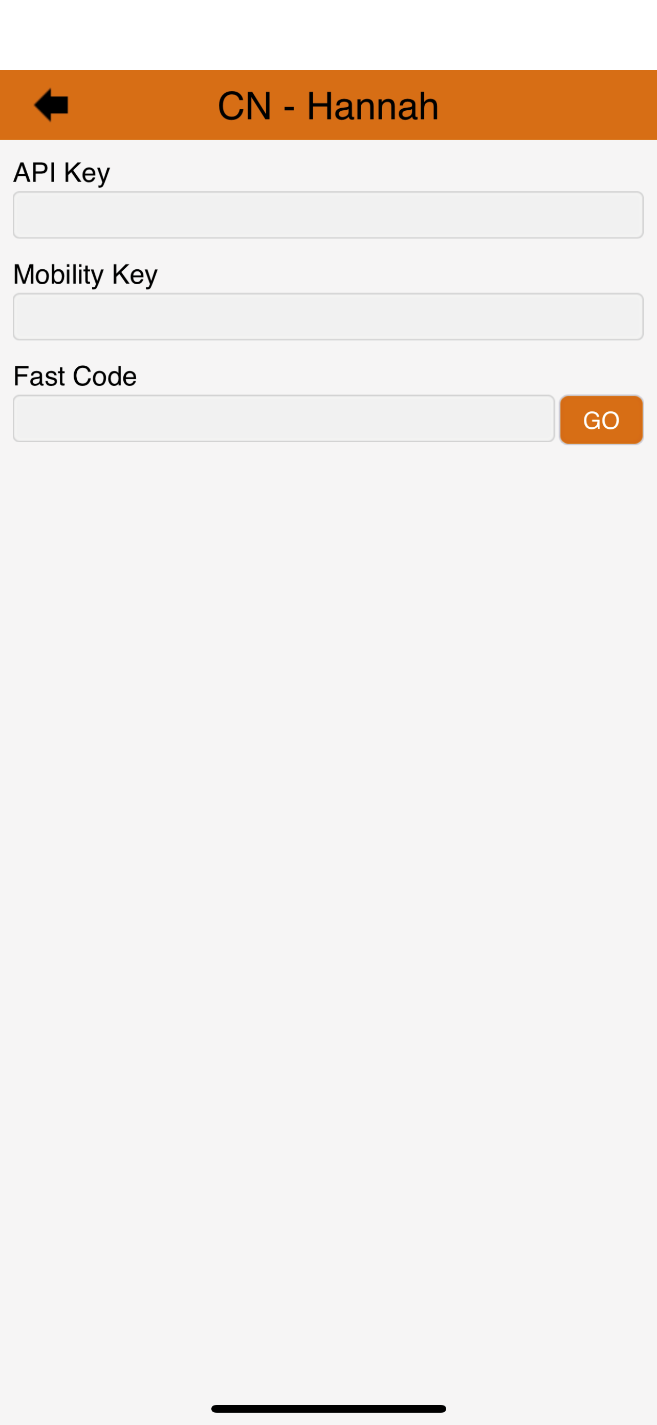
In Ostendo, go to File > API Service > API Security. Ensure you are selecting the Freeway API record. Select and click on the right-hand side, Fastcode.
Enter this 8 digit code into the 3rd box on your Freeway device called Fastcode.
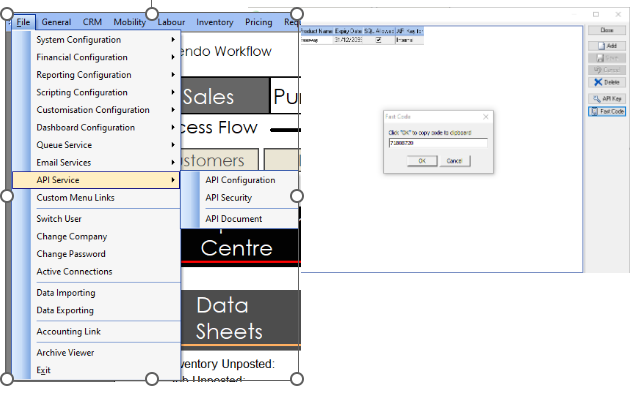
The top 2 fields should fill with dots. If the Fast Code has disappeared and you do not have dots, back out and repeat the process ensuring your have a wifi or mobile data connection. Generate a new Fastcode before repeating.
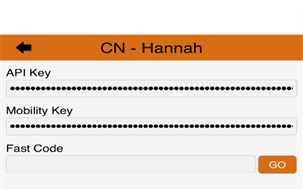
Once the dots have appeared click on the back arrow in the top left hand corner twice.

You should now be on the Main Menu of Freeway.
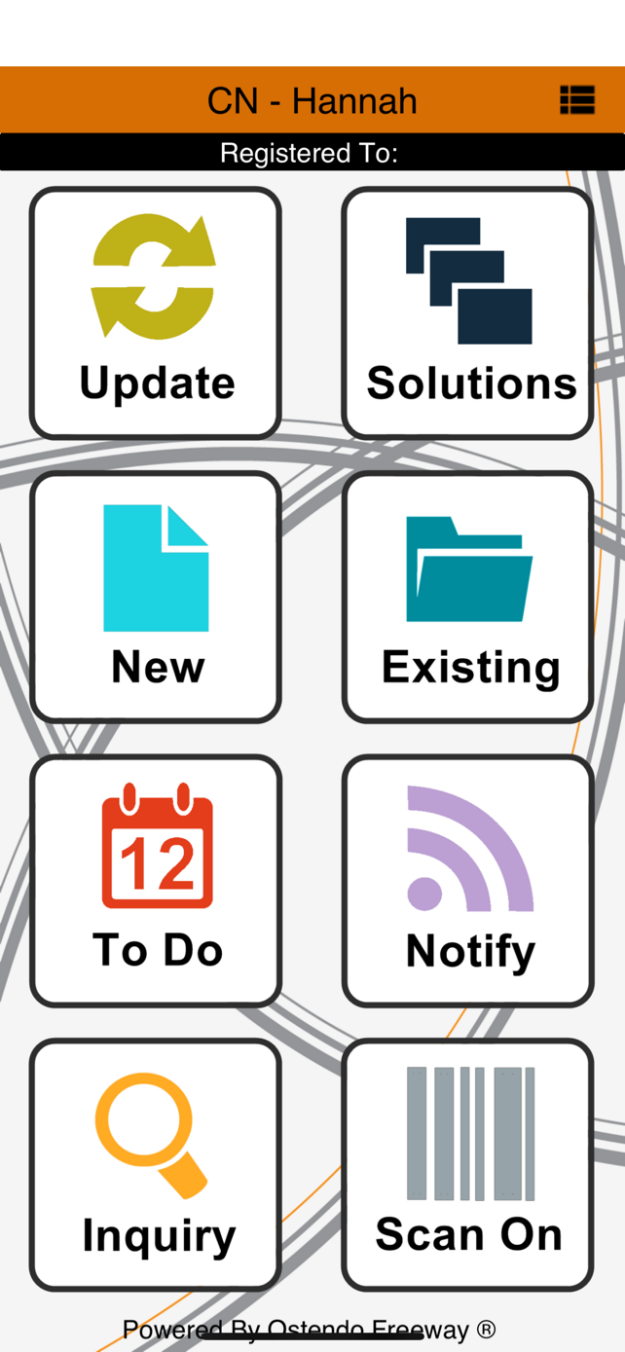
Click on Update
Add your username and password. You can update this in Ostendo in Mobility > Employee Mobility Settings or have your administrator provide it to you..
Ensure your network settings are correct.
- Local Network – This is for when you are on the same network as your server. The physical server is onsite and you are connected to the Wi-Fi.
- Remote Network – This is for when you are using mobile data, using external Wi-Fi at a client or you have a cloud server.
Complete Login process by selecting Login
If your issue has been resolved in the new solution, the old solution can be removed by returning to the solutions menu and clicking the “Bin” icon in the top right. Then selecting delete next to the old Solution name.
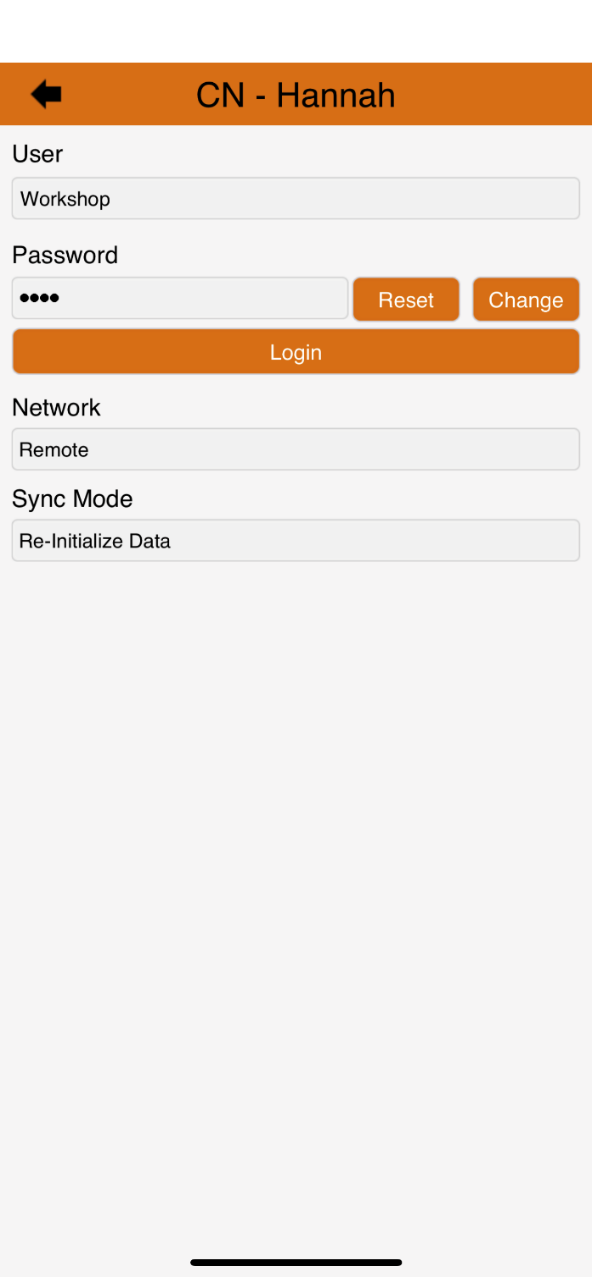
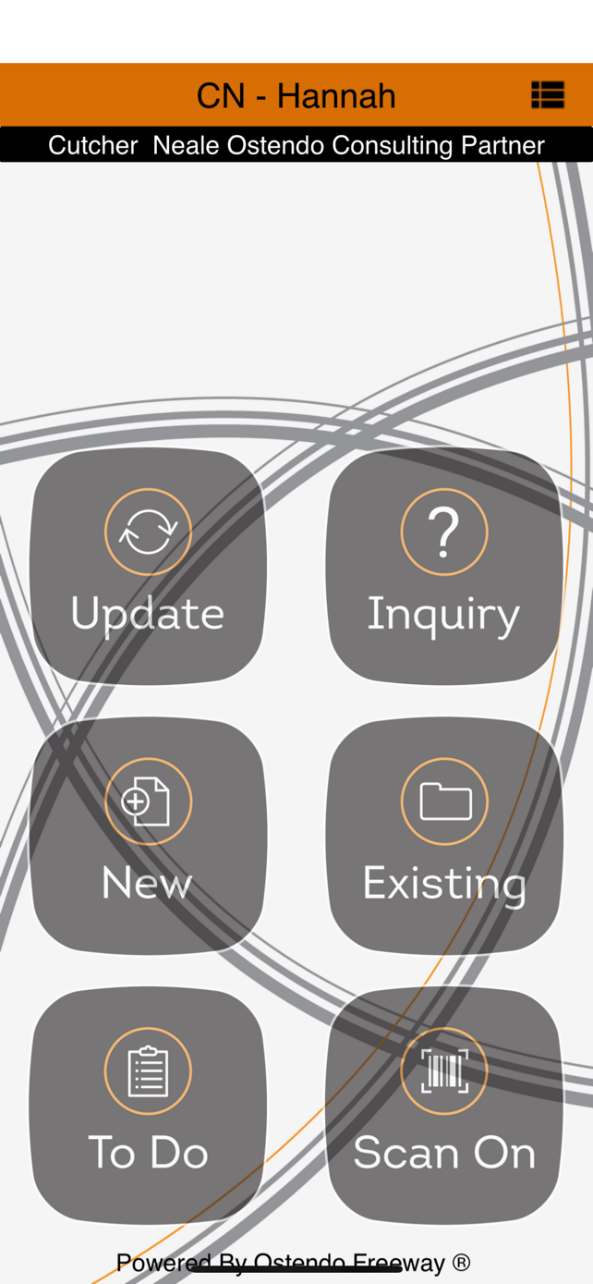
About the Author - Hannah Wilton, Product Support Consultant

Hannah joined the Cutcher & Neale Software division in 2016 providing the team with a fresh approach and a wealth of knowledge.
She has a proven track record of working with both internal stakeholders and external clients effectively using her investigation and resolution skills to produce best practice outcomes for all parties involved.
She is currently responsible for Tier 1 Support, working closely with Cutcher & Neale’s clients to ensure a solution is met to their software problems, in a timely and efficient manner, guaranteeing the problem solving process is seamless.
Her understanding in Software Services is extensive, being proficient in our programs MYOB, Ostendo, Reckon and has previous experience in Navision, SAP and Seibel.
Within a short amount of time, Hannah established a great working relationship with clients. Her unique and comprehensive service compliments her experience resulting in exceeding client’s expectations.
Pairing with her vast practical experiences, Hannah is currently studying an Advance Diploma of Accounting to further her skills to aid in her services offering here at Cutcher & Neale.
Please get in touch if you have any questions or require assistance.
A fully funded opportunity to improve efficiency for regional NSW manufacturers
Start strong in January: Why smart tax planning begins well before June
AI Explainer: Who’s Behind the Tools You Keep Hearing About?
Ready for Next-Level Automation? See What’s New in Ostendo 243
Thinking ahead, acting today: Must-know succession strategies for practice owners




